YuJa Media
YuJa Media 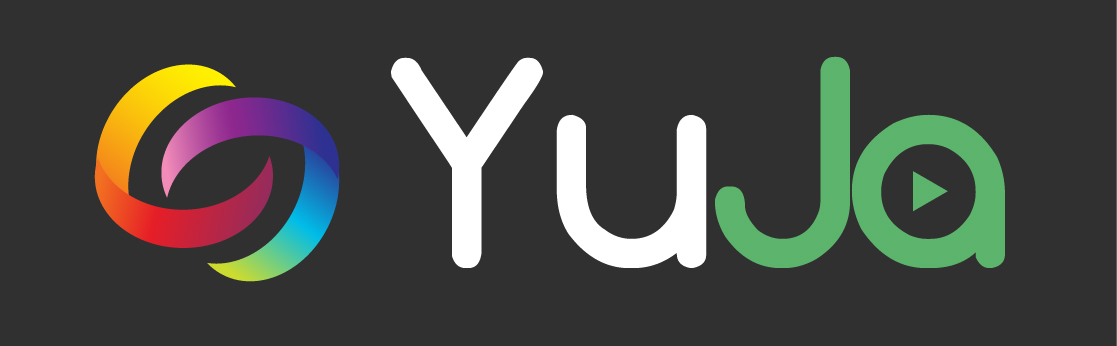
YuJa Media is an all-in-one video experience to securely create, manage, discover, collaborate, and live stream video content across any device.
This software replaced Kaltura in Fall 2021. View more about the transition and timeline.

