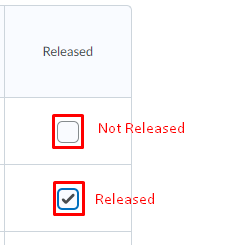Release the Final Grades
Students will not see the grades until you Release them. The easiest way to know if you have done this is you will see the eyeball icon by the grades. If it is not released, it will have a slash through it.
NOTE: The final grade column that has the eyeball icon is the grade that will be released to students.
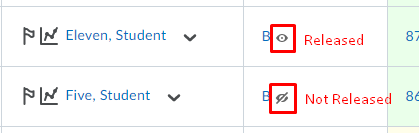
You have multiple options for releasing the grades. Release all semester to show updated grade, release all at the end, or manually release grades if needed.
If you are interested in having a current grade showing throughout the term for your students, see how to do that here.
Releasing Grades for All
- Go to Grades and select the arrow beside the Final Grade you are releasing (the one with the icon beside it is the one that will release to students
- Select Enter Grades
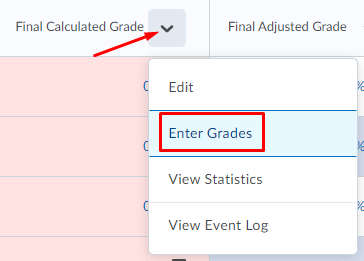
- Go to the top where it says Final Grades and choose the arrow to the right.
- Select Release All from the menu.
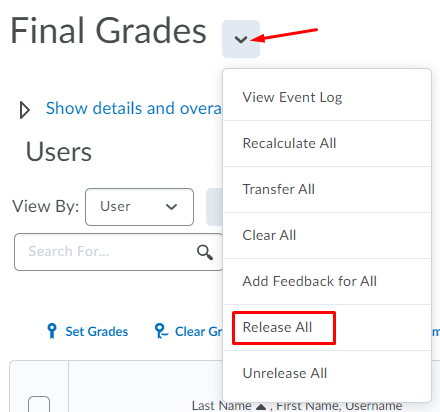
- Click Yes on the prompted message
- Click Save OR Save and Close
Manually Releasing Grades
This option can be used when you have a student's grade that is still being adjusted and you might not want them to see it until it is final.
- Go to Grades and select the arrow beside the Final Grade you are releasing – select Enter Grades
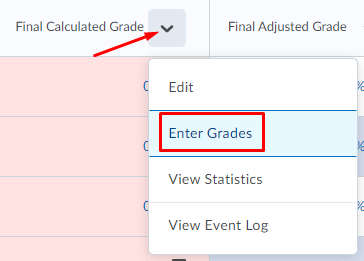
- While viewing the list of students, there is a column to the far right. Here you can
Release (or Unrelease) a student's grade by selecting the checkbox.