Accessing and Linking to SharePoint Documents
If you have setup a Team in Microsoft Teams or through the Teams widget in iLearn, your meeting recordings will be sent to the team’s SharePoint site. The recorded file will be located in the Documents area, under the channel folder in a Recordings folder.
Getting to SharePoint
You can access SharePoint two ways.
Through Tech Express
- Go to https://express.tntech.edu
- Select the Sharepnt If the icon is not showing, make sure to add it to your favorites.

Through Office 365
- Go to https://365.tntech.edu
- When viewing your Mail or other Office 365 product, select the waffle icon in the upper left.
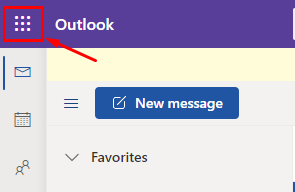
- Select SharePoint from the list of options.
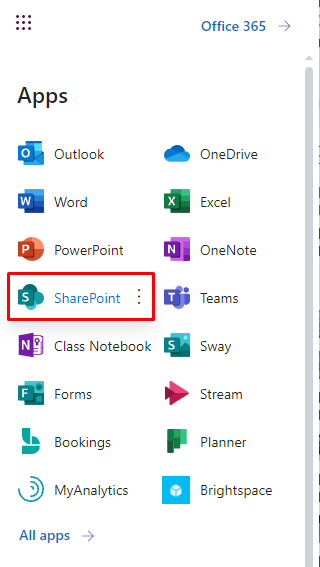
- Once in SharePoint, select the Team site you would like to access.
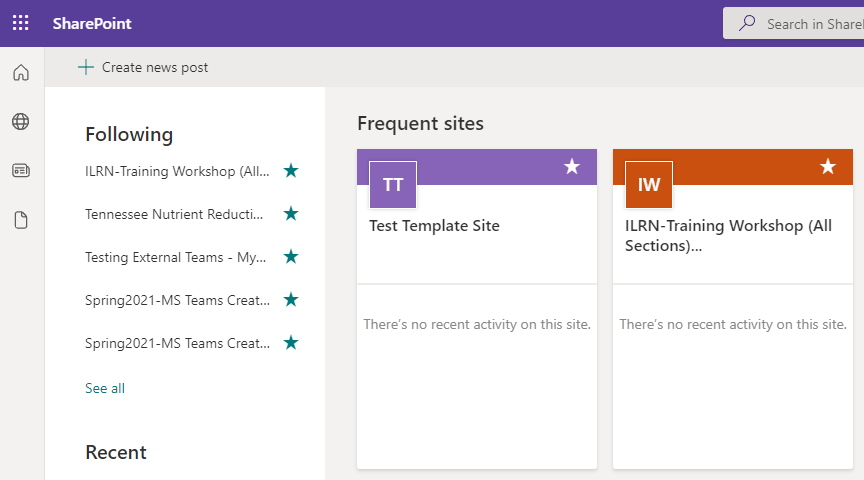
- Select the Documents link to the left.
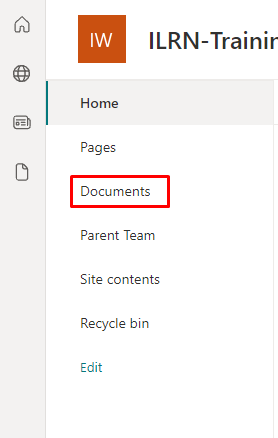
- Find the channel folder. The Recordings folder will be in the channel folder.
Link the SharePoint Documents Folder to Your Computer
To create a link in the File Manager for Windows to access the files from your computer.
Windows
- While viewing the Documents folder, select the Sync link at the top of the page.
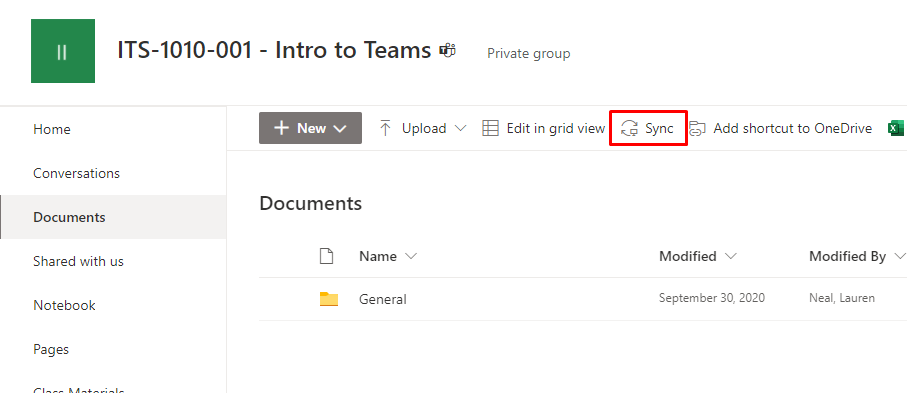
- This will put a link in the File Manager area under a Tennessee Tech University.
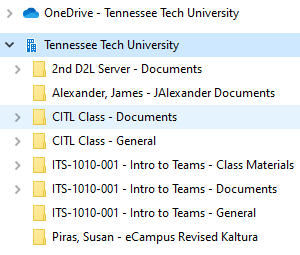
Mac
You can sync the SharePoint documents on your Mac, but this is actually syncing with your OneDrive folder. If you do this and you have more than one SharePoint site to sync, you will need to make sure you aren’t syncing folders with the same names or it will keep wanting to write over the folder. You could have a channel in each Team that has the course info and sync that channel folder with the Recording folder.
View more information about syncing the SharePoint documents with your OneDrive on a Mac.
Delete Warning
Anytime you link your SharePoint or OneDrive to a local computer or other location, if you any delete files from the local place, they will be removed from the cloud. It will prompt you, but please be aware that the files will be removed from all locations.

