Meeting Options for Teams
Accessing Settings for Meetings
When you setup a new meeting in Outlook, Teams Calendar or iLearn using the MS Teams Meeting link, you will see the Meeting Options link with the meeting details. You can also access the options through other ways in Outlook and
Meeting Options in Meeting Details
- When viewing the meeting information and links, select Meeting Options.
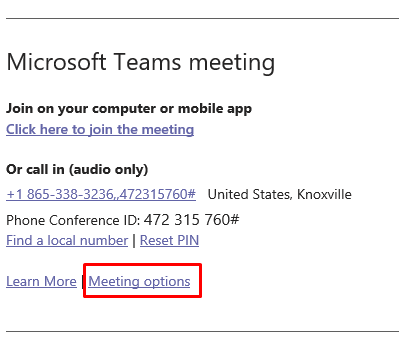
Through MS Outlook
- Go to the meeting and select Settings, then Meeting Options.
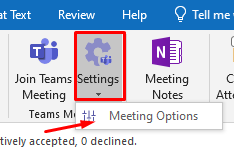
Through Teams Calendar
- Go to the meeting and select Meeting Options in the upper navigation.

Access Meeting Options in a Teams Call
- Select the … icon at the top of the meeting.
- Select the Meeting Options link
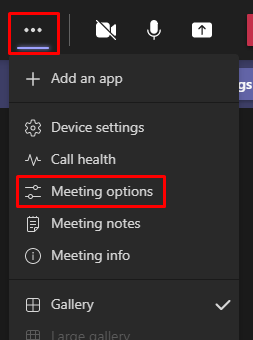
NOTE: These settings will take effect during the meeting, but for a recurring meeting, it will default back to the original settings on the meeting for the next call.
Options To Prevent Recording by Attendees
There are several meeting options available and they are described later, but the two you will want to make sure you are aware of to prevent others from starting a recording are the following.
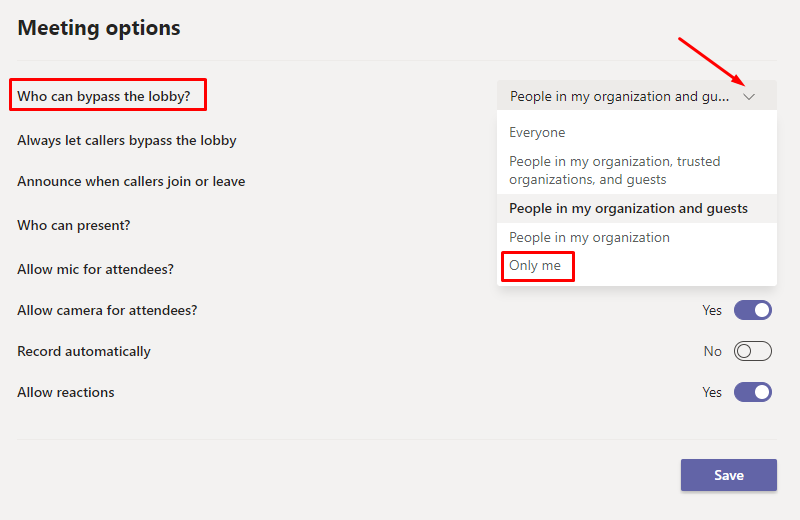
Who can bypass the lobby?
- The default is People in my organization and guests. If you want to make sure that no one else can start the recording, you will want to change this to Only me.
- This will prevent people from joining the meeting prior to you admitting them.
- This does make it where you have to admit everyone that comes in the meeting.
Record Automatically
- If you choose this option, be aware that the recording will go to the person’s account who enters the meeting first. To prevent people from entering before the organizer (you), please select the appropriate Who can bypass the lobby? option.
Other Options Available
- Always let callers bypass the lobby – this allows people calling with a phone to join the meeting without having to wait to be admitted.
- Announce when callers join and leave – sends the organizer an alert when someone calling in by phone joins or leaves the meeting.
- Who can present? – If you setup a meeting and have required attendees, you can make those people presenters prior to the meeting.
- Allow mic for attendees? – Prevents attendees from unmuting.
- Allow camera for attendees? – Prevents attendees from sharing video.
- Allow reactions – Allows participants to use live reactions. They can still raise their hand when this option is off.

