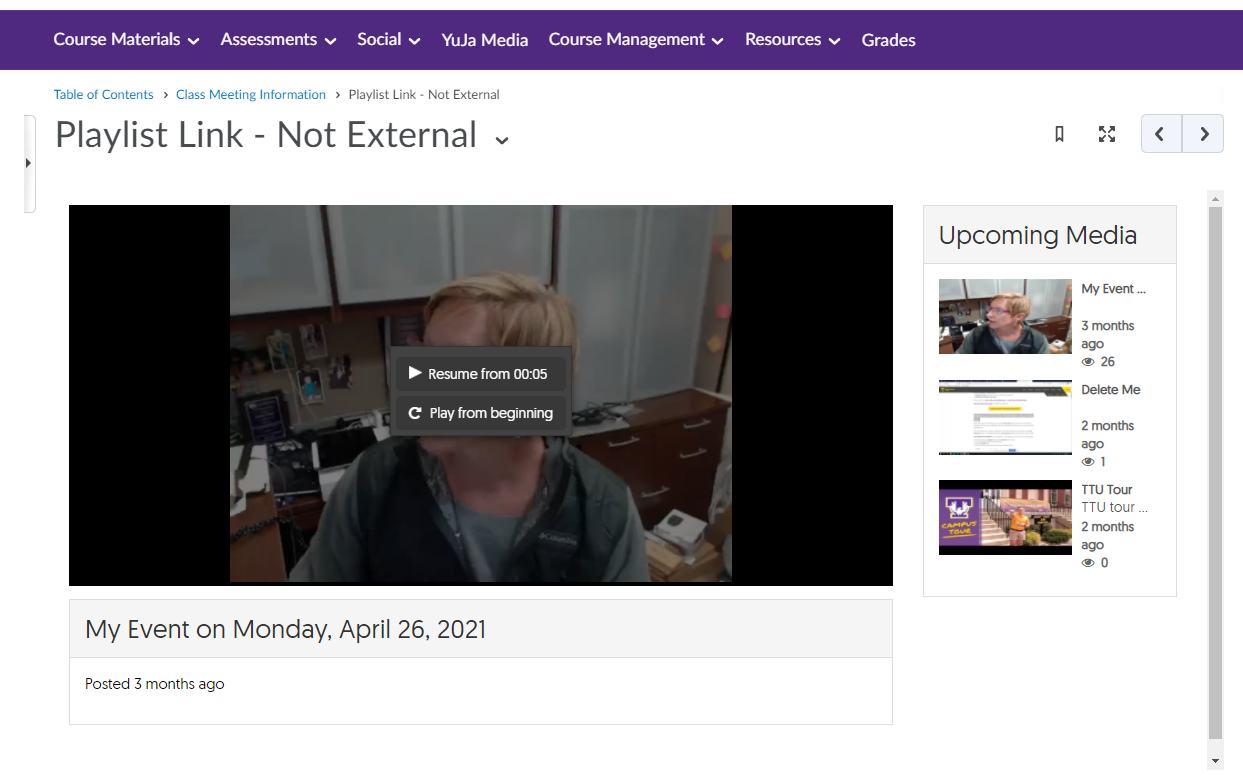Creating and Linking Playlists
Playlists are a great way to provide students with a group of videos that are related. This could be setup by topic, module, resources, etc. Once setup, you can provide a link to the playlist in iLearn.
Using Folders to Create a Playlist
- In your Manage Media area, select New Folder.
- Enter a Name and click Save.
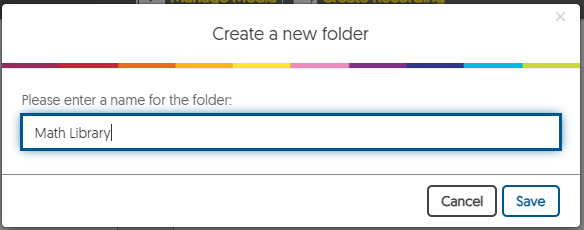
- Drag and drop, or Upload, the videos you want to be in the Playlist into the folder.
Getting the Link for the Playlist
- Place your mouse cursor over the folder.
- Select the Gear icon, then select More.
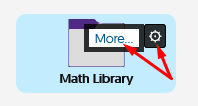
- Select the Links tab to the left.
- Copy the Direct Link by selecting the button to the right of the box with the link.
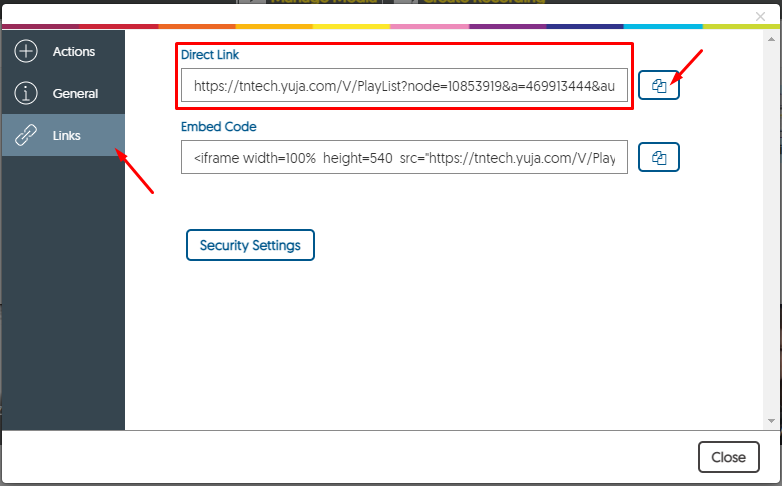
Adding the Link to Content in iLearn
- Go to your iLearn course, select Course Materials - Content
- Select the module where you want the Playlist linked.
- Choose the Upload/Create button
- Select Create a Link
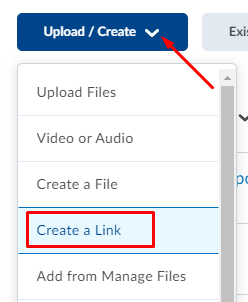
- Enter the Title, paste the URL, and select whether you want to open it as an external resource. Click Create.
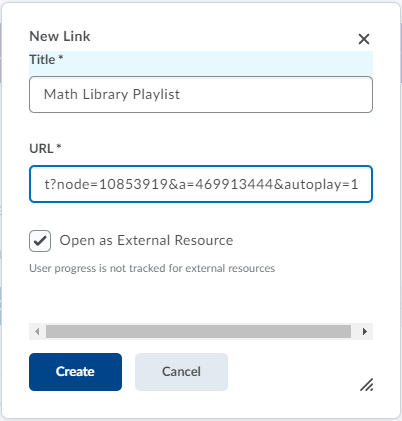
- The External Resource option will open the link in a new window, not within the iLearn framework (students won't see the navigation bar). If you prefer they are kept in the iLearn environment uncheck the Open as External Resource checkbox. Some students might have issues with this if they have higher levels of security on their browsers.
View the Playlist
This will add a link in the Content area to the Playlist. Below is what the students will see when they access the playlist. This view is the option where we unchecked the Open as External Resource and is showing within the iLearn framework. If you check the option to Open as External Resource, the student will just see the playlist window in a new browser tab.