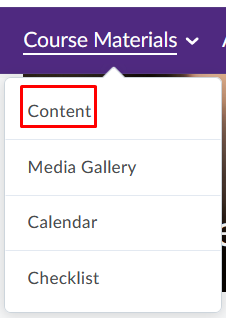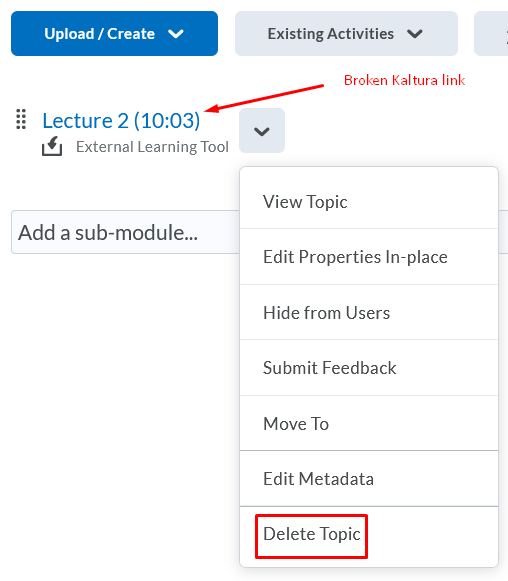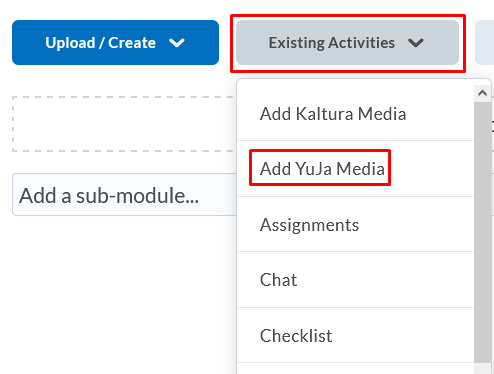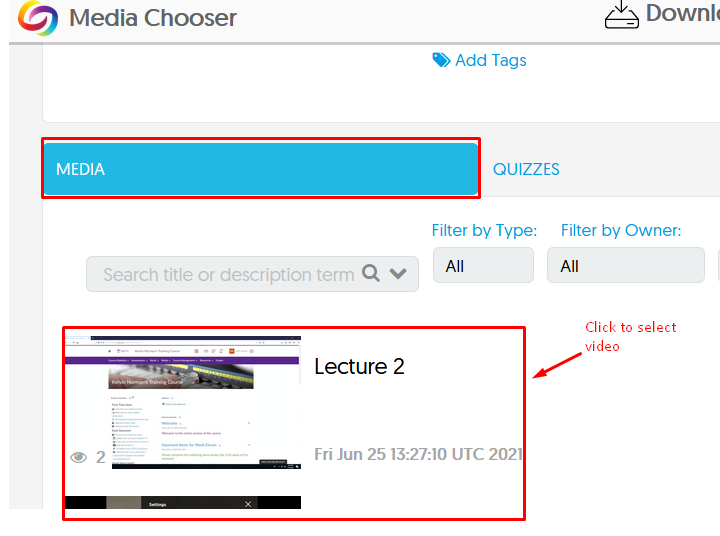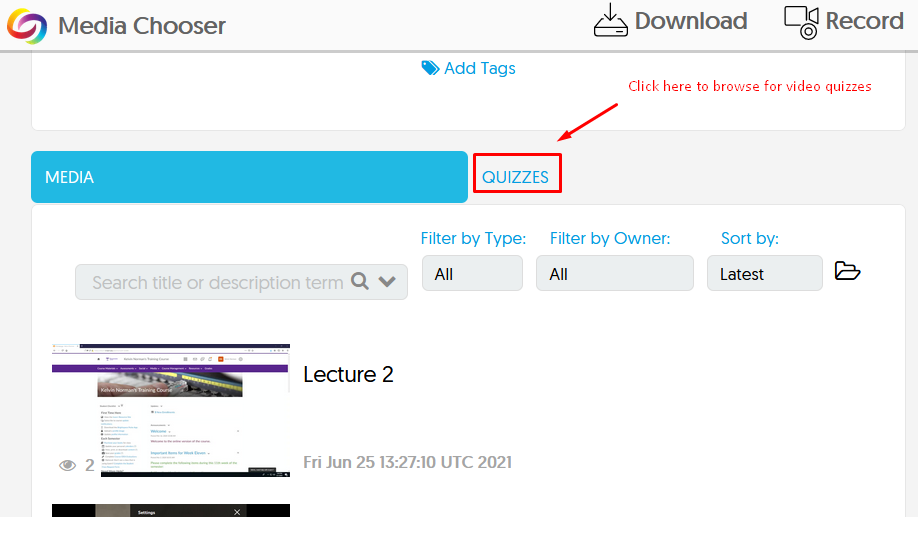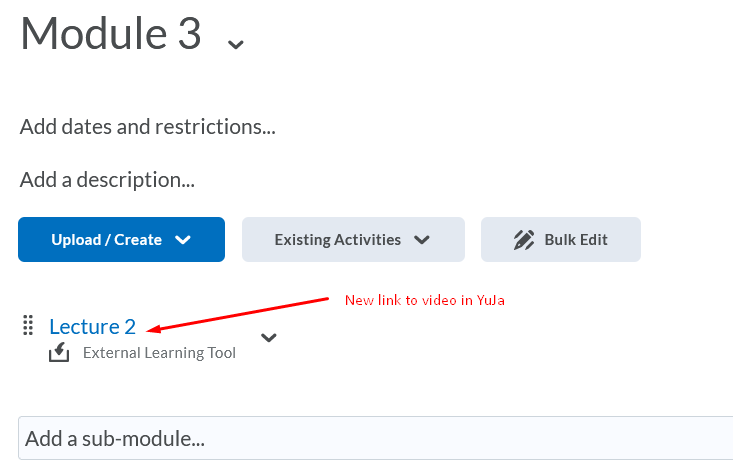YuJa Media
Re-Linking YuJa Video Content in iLearn
After your videos have been migrated from Kaltura to YuJa, you will need to log in to iLearn and re-link them in your course. Follow the steps below.
For additional assistance, contact the CITL.
Step 1
From the iLearn course Navigation Bar, select Course Materials and then select Content from the drop-down menu.
Step 2
Go into the Content module where the Kaltura video link is located and remove the broken link by selecting Delete Topic from the drop-down menu.
Step 3
Select Add YuJa Media from the Existing Activities drop-down menu.
Step 4
From the YuJa Media Chooser, select the MEDIA button, scroll to the video and click on it to create a link.
NOTE: If you are relinking a video quiz, select the QUIZZES button.
Step 5
Click on the newly added link to play the video using the YuJa media player.