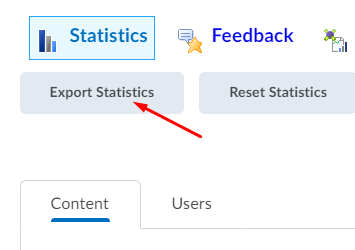Content Statistics in iLearn
View the statistics in the Content area. The information is broken down by Content items and Users.
Accessing Content Statistics
- Go to Content in the navigation bar
- Select the Table of Contents link
- Choose the Related Tools button to the right.
- Choose View Reports
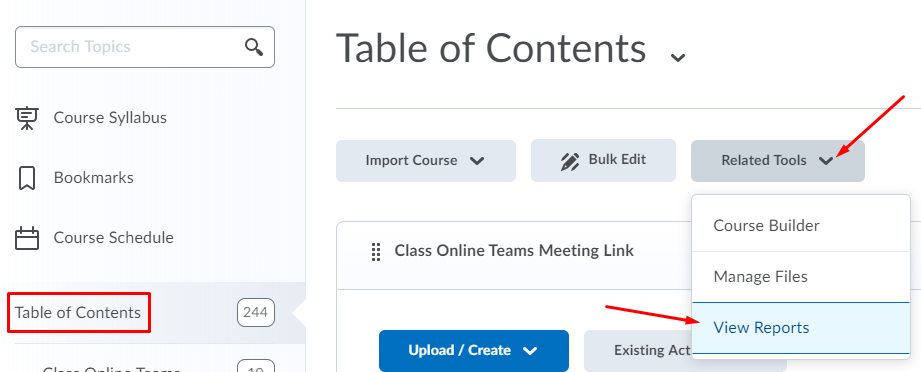
- Content Tab – view all the Content in the course and how many Users Visited and the Average Time Spent. Select the number in the Users Visited column to expand and view the specific users who viewed the content.
- Users Tab – view the list of students and how many topics they have visited. Select the student’s
name to view a more detailed view of what they have viewed in the course.
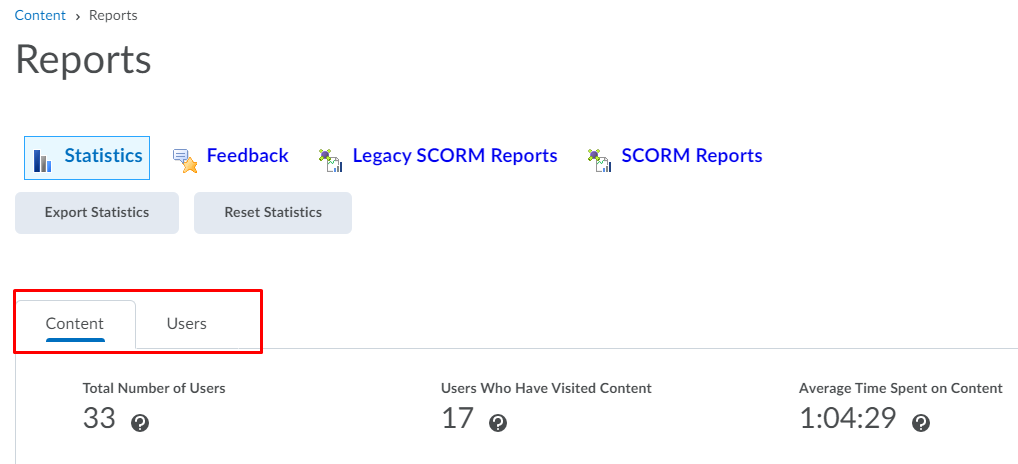
Export Content Statistics
You can export the Content Statistics in a CSV (Excel) format.
- To export the overall content statistics, select the Content tab and choose the Export Statistics button. Either select Open or Save As to view (or save) the file.
- To export an individual student’s content statistics, select the Users tab then choose the student’s name, then choose the Export Statistics button while viewing the individual student. Either select Open or Save As to view (or save) the file.