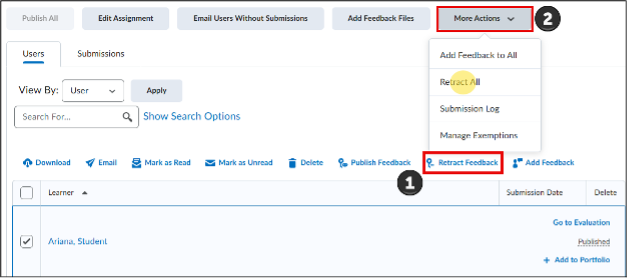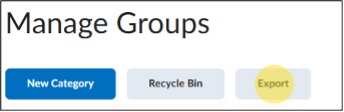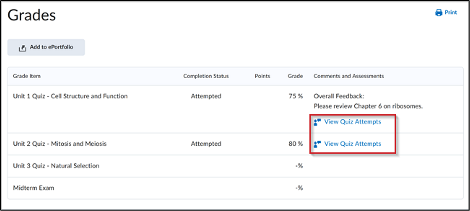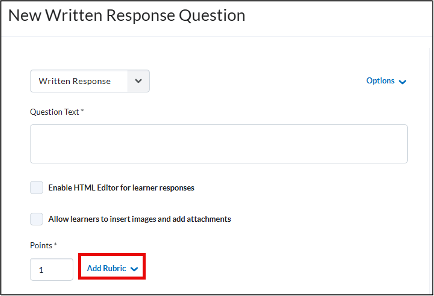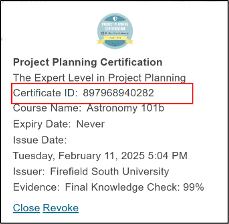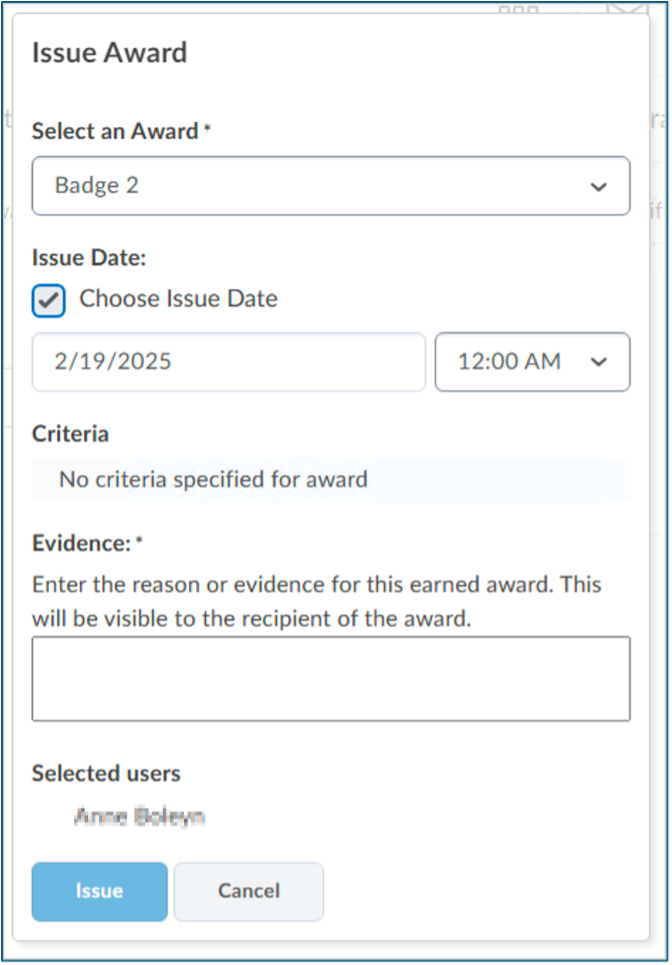iLearn Updates & Information
This page has a summary of the highlighted updates and information from different release notes. To view all information about the monthly Release Notes, you can go to the Brightspace Community.
Updates occur around the 20th of the month they are released.
- October 2025
Assignments: Annotation Availability Awareness Enhancements in Assignment Creation
Annotations are only supported for File and File or Text Assignment Types. They are not supported for Text, Observed, or On Paper Assignment types. In response to requests from instructors for clearer indicators of which types of assignments support Annotations, there are now enhanced the assignment creation experience with better tool tips, visual cues, and on-screen guidance.
Grades: Comments and Assessments Column Always Visible to Learners
Learners can now always see the Comments and Assessments column in Grades, ensuring that feedback and links to assessments are consistently visible. The column is no longer conditionally displayed, supporting additional links from tools such as Rubrics, Assignments, and Quizzes.
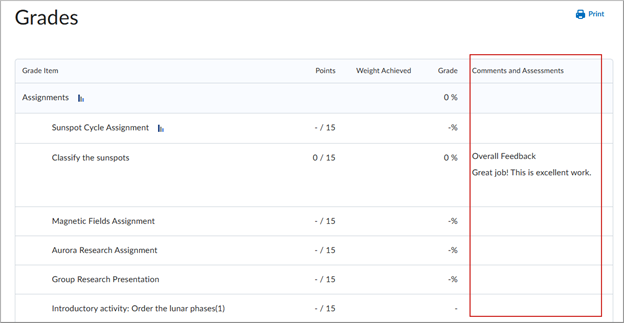
Media Library: Improved Media Library to Help Better Organize and Manage your Course Assets
This release introduces several new features to improve the capabilities of the Media Library and allow users to have a wider variety of assets that can be reused in their courses.
These improvements include:
- Add Images, Office Documents, PDFs, and SCORM packages directly to Media Library for re-use across your courses.
- Use Media Library’s new Manage Versions menu to upload and manage a new version of your asset.
- Create folders to better organize your assets by type, subject, or however you’d like.
- Share a folder with another user by adding them to a folder as a collaborator.
Quizzes: Hide Quiz Question Points
Instructors can now hide the point value for quiz questions to ensure learners focus on all questions equally, without the risk of inferring the number of correct answers based on point value. From the Edit Quiz page, under Timing & Display, select Hide question point values to prevent learners from seeing individual question scores.
- September 2025
No updates that impact Faculty/Students.
- August 2025
Quizzes: Print your quiz
This update provides instructors with a simple way to print an offline quiz that supports all native Brightspace quiz question types, shuffling and randomization options, question pools, multiple versions, and an Answer Key.
- In Quizzes, click the drop-down arrow next to a quiz
- Select Print
- Choose your preferred settings
- Click Print
For more information, please visit the D2L release notes.
- July 2025
Assignments: New Submission Type (File OR Text Submission)
This feature enables instructors to create a new assignment type that accepts submissions in the form of an uploaded file, text entered in the HTML Editor, or both.
Quizzes: Full HTML Editor for Question Feedback
This update adds the full HTML editor to question-level feedback in Quizzes, matching the functionality already available for Attempt and Overall Feedback. Instructors can now securely upload files, insert equations, and use advanced formatting and media tools.
Quizzes: Reopen a submitted quiz attempt
Instructors can now reopen a submitted quiz attempt, allowing learners to resume from where they left off. The new feature supports scenarios where learners run out of time or pass the quiz end date, reducing frustration from auto-submissions and improving overall quiz management flexibility.
Previously, instructors could not reopen a submitted quiz attempt. This update introduces the ability to return quiz attempts to an unsubmitted state and adjust time limits if needed.
Rubrics: Options to improve rubric management
To improve efficiency when reviewing assessments, instructors can now clear rubric scoring using the new Clear Selections option.
This update supports instructors who need to reset scoring and start from scratch. Clearing the rubric score does not remove any previously entered feedback.
- June 2025
Groups: Bulk Enroll/Unenroll Users by CSV File Import
Instructors can now bulk enroll or unenroll learners in groups using a CSV file in the Groups tool. A new Import button open a guided workflow with formatting instructions. Each CSV line must represent one enroll or unenroll action for a current course learner. For more information, please visit the D2L release notes.
- May 2025
Assignments: Bulk Retract Feedback
The Submissions page in the Assignments tool now supports bulk feedback retraction, aligning with Discussions and Quizzes for consistency. Instructors can:
- Retract feedback in bulk for all or selected learners.
- Check the box next to individual learners, then select Retract Feedback.
- Or select More Actions > Retract All to retract feedback for all learners.
- Receive a confirmation prompt with the number of evaluations before finalizing retraction.
Groups: Export Group Enrollment Data
The Groups tool now includes an Export button allowing group enrollment data to be exported to a CSV file. The export includes category details, group names, user enrollments, and enrollment dates, with the option to export specific groups or all groups within a category.
Quick Eval: Evaluate Learners across Assignments, Discussions, and Quizzes
This release streamlines grading in Quick Eval by allowing instructors to move directly to the next submission across different activity types and courses without returning to the main Quick Eval page. This eliminates extra navigation and speeds up the evaluation process. For more information, please visit the D2L release notes.
- Retract feedback in bulk for all or selected learners.
- April 2025
Assignments: Update to assignment annotations software version
The annotation tool in Assignments has been updated to the latest version improving accessibility, text formatting, and stability. This update fixes issues with screen reader compatibility, cursor behavior, and text formatting in annotations.
Grades: Access Quiz Feedback
Learners can now view quiz attempt feedback directly from the Grades page, making it easier to access their results. They can still review feedback in the Quizzes tool if preferred.
Quizzes: Add Rubrics to Written Response Questions
With the implementation of the New Quiz Experience, instructors now have a more streamlined and efficient grading workflow. This update also allows them to add rubrics to written response questions.
- Watch this tutorial [3:36] for setting up rubrics in written response quiz questions.
- For additional information about the new quiz evaluation experience and planned updates, refer to the Release of the new quiz evaluation experience blog post.
- March 2025
Awards: View Certificate ID
Learners can view the Certificate ID when sharing their awards.
For learners:- Certificate ID appears under the recipient’s name on the Public Award page.
- Certificate ID is included in the Share My Award and Award pop-up windows on the My Award page.
- The Credential ID field in LinkedIn is automatically populated.
- The Certificate ID is included when exporting digital credentials.
For instructors:
- Certificate ID is visible in the Award pop-up window on the Classlist Award page
Awards: Option to enter Issue Date when manually issuing awards
Instructors now have greater flexibility when issuing awards with the addition of the Issue Date field in the Issue Award dialog. They can manually enter a date, enabling them to backdate awards if necessary. By default, the Issue Date is set to the current date.
- February 2025
Brightspace Editor – Updated Accessibility Checker icon
This release updates the Accessibility Checker icon in Brightspace Editor to improve user recognition and understanding.
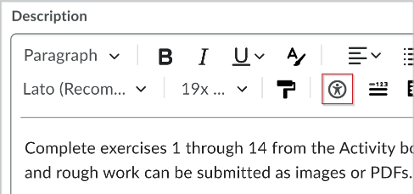
Figure: The updated Accessibility Checker icon is now a human figure within a circle, replacing the eye symbol with a check mark for better clarity.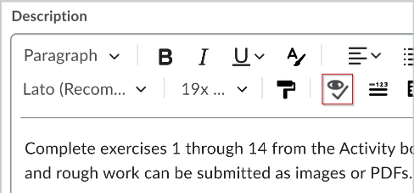
Figure: The previous Accessibility Checker icon of an eye and checkmark. - January 2025
Creator+ – New Authoring Tools Menu in Brightspace Editor
Insert Elements, Practices, and Layouts have been relocated from Other Insert Options (+) to the new dedicated Authoring Tools menu in Brightspace Editor. This update improves the visibility, organization, and usability of Creator+ tools, delivering a more streamlined and efficient experience.
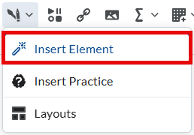
Figure: Use the new dedicated Authoring Tools menu in Brightspace Editor to access the Creator+ tools and H5P Interactives.Portfolio – Find evidence easily with improved searchability
Users can now find evidence more easily in the Portfolio tool with improved filtering and sorting options. The enhanced searchability offers the ability to use a Date filter when searching for evidence, sorting either by a preset date range or a custom date range.
Previously, users could only search for evidence using the Evidence Status, Class Category (if available), and School Category (if available) filters in Portfolio.
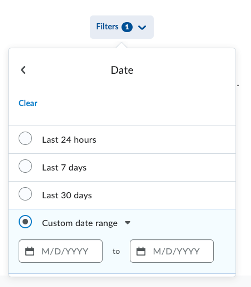
Figure: Click Filters and select a preset or custom date range. - December 2024
Rubrics – The Criteria descriptions limit increased to 500 characters
To support larger criteria descriptions, administrators and instructors can now add up to 500 characters to the description of the criteria when creating and editing rubrics. This new limit provides more context about learning expectations.
Full descriptions of criteria are available in the Learner view.
For instructors, when evaluating, up to three lines are displayed. To display the complete text, they must click more.
Note: This change applies only to new rubric items created or edited after this release. Existing rubrics retain their original 256-character limit unless manually updated.
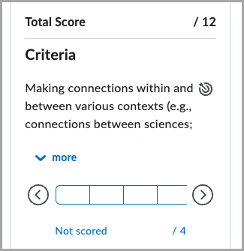
Figure: Click more to display the complete text for the rubric description. Jan. 2025 - November 2024
Groups: Restore Groups and Categories
A new Recycle Bin feature is now available in the Groups tool, allowing instructors to restore individual groups or entire group categories within a course offering. When a group is restored, any existing enrollments and lockers (if applicable) are reinstated. Additionally, activities associated with the restored groups, such as discussions or assignments, can be recovered separately through their respective restore pages.
Note: Groups and categories deleted before November 15, 2024, will not appear in the Groups Recycle Bin. This feature only applies to deletions made after this date.
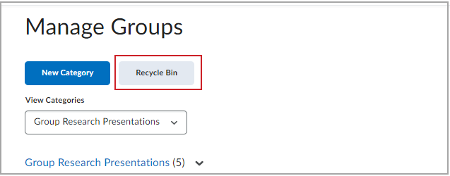
Figure: Click Recycle Bin to view the deleted groups and group categories.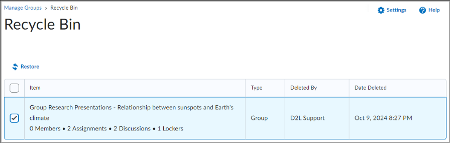
Figure: Select the check box for a group or group category and click Restore. - September 2024
Assignments: Update to assignment annotations PSPDFKit
The unsupported Bookmarks tool has been removed from annotations to prevent confusion. This update also resolves existing issues and helps prevent future ones related to outdated PSPDFKit software. Previously, instructors could add bookmarks, but they were not retained after refreshing the page.
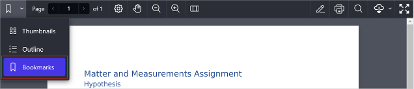
Figure: Before this update, instructors could click Bookmarks to add bookmarks to pages of a PDF. However, these bookmarks were not saved
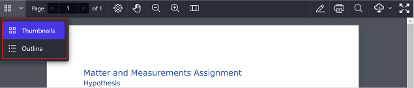
Figure: After this update, Bookmarks is removed.
- August 2024
Discussions
There are new deletion and restoration workflows for group-restricted discussions. When a user deletes a group, the associated activities, including discussions, are also deleted. These discussions cannot be restored unless their associated group is restored first. Once the group has been restored, associated discussions can be restored using the Discussions restore workflow.
- The following are new Reading View improvements for students.
- The Start New Thread button is duplicated at the bottom of the page when viewing a topic, eliminating the need to scroll back to the top of the page.
- The Add Attachments section is opened by default when creating a new post or new topic. Previously learners had to open the section manually to add attachments.
- The Add Attachments section is wider on screen when learners create a new thread.
Data Hub
New columns have been added to the following Brightspace Data Sets:
- Quiz User Answers
- Release Condition Objects
- Survey User Answers
Grades
The sort component for learner names in Grade book Mastery View is updated to improve consistency with other areas of Brightspace and to resolve minor visual issues with the previous sort functionality. Instructors can now sort learner names in any of the following orders:
- Last name alphabetically
- Last name reverse-alphabetically
- First name alphabetically
- First name reverse-alphabetically