Submitting an In Progress Quiz
Occasionally, students forget to press the Submit button on a quiz or something happens when submitting and it leaves the quiz in an In Progress state. As long as the quiz is still available to the student, they can go in and submit it themselves. If the end date has passed, the instructor can submit the quiz for the student.
- Go to the course in iLearn where the Quiz is located.
- Select Quizzes
- Select the arrow to the right of the quiz and choose Grade.
- By default, this area sorts by users who have completed an attempt. Select Show Search Options to select a different sorting option.
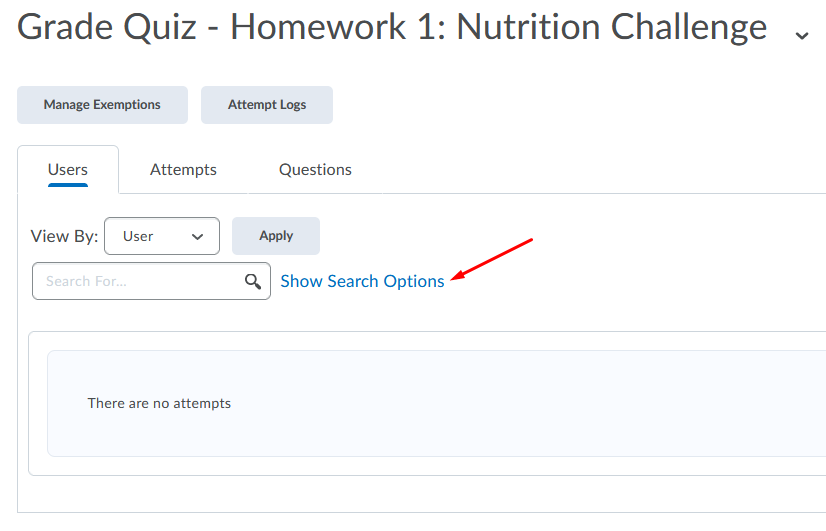
- Once expanded, you will see quite a few more search options.
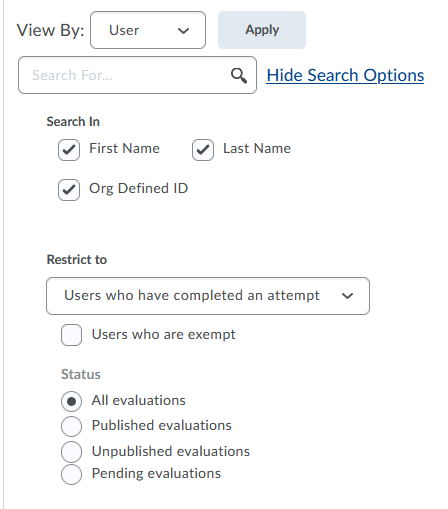
- Under Restrict to, select Users with attempts in progress from the drop-down box.
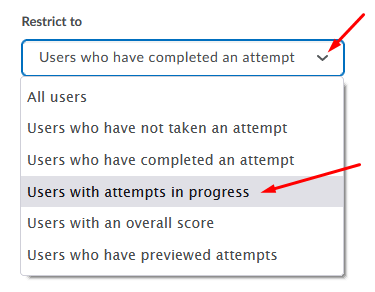
- Select the Magnifying Glass icon to search for the attempts that are in progress.
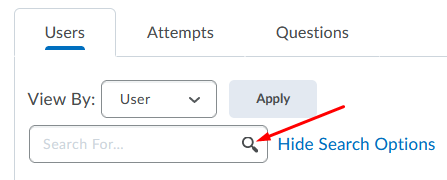
- If there are quizzes that are in progress, they will show in the list. An icon will show to the right. This is the Enter Quiz as User It basically impersonates the student to allow you to submit it for them.
- Select the Enter Quiz as User icon.
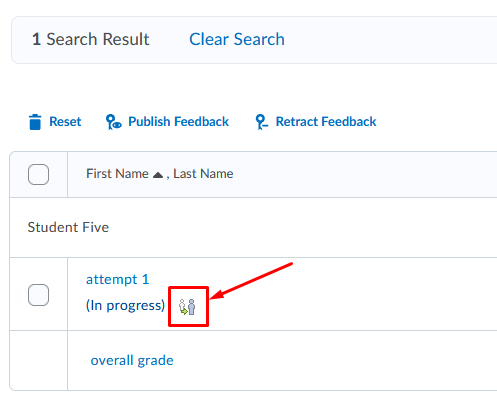
- A confirmation window will open letting you know what you are about to do and give
you an option to choose Yes to move forward, or No to stop.
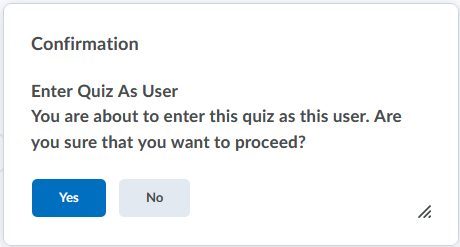
- You are now logged in as the student in an impersonation mode. Note: If you decide you don’t want to do anything, you can choose the Exit Impersonation button in the upper right corner.
- Select the Submit Quiz button at the bottom of the quiz.
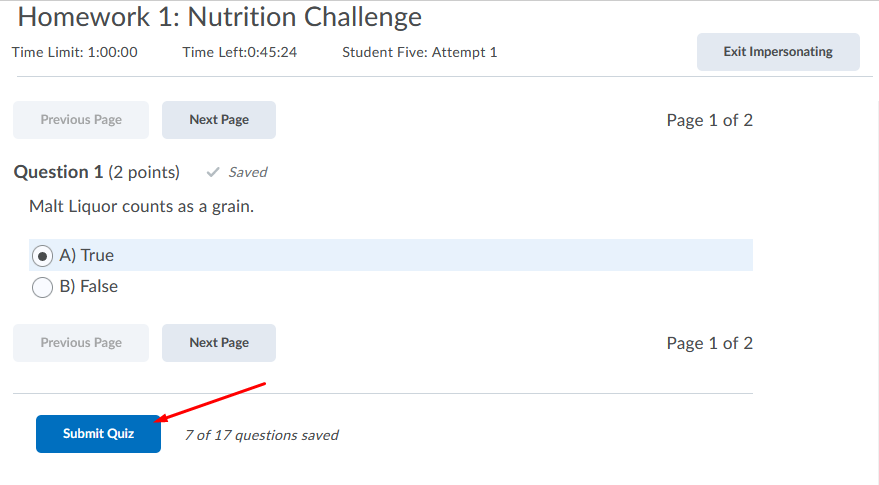
- It will take you to a confirmation page and show any questions the student hasn’t answered. Click the Submit Quiz button at the bottom of the page.
- Once the attempt has been submitted, you will no longer see the students name in the list of Users with an attempt in progress. You will want to change the Restrict to options back to either All Users or Users who have completed an attempt to view all the submissions. Remember to select the Magnifying Glass icon to search.

