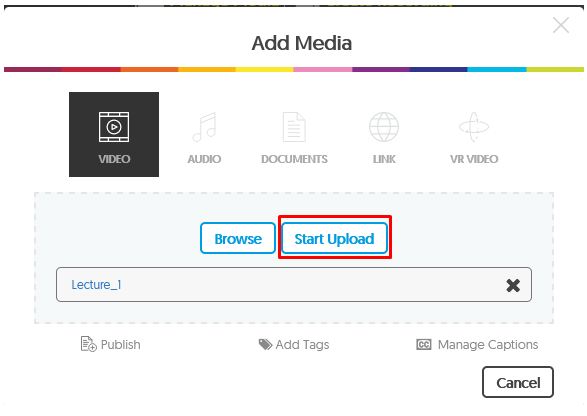Uploading videos from your computer to YuJa
Did you use Kaltura? Have a Zoom or MS Teams meeting recording you wanted to allow others to view? If the videos are still on your computer (or a drive you have access to), you can upload them to YuJa.
Need to find your videos for Zoom, or Teams on your computer?
- Select YuJa Media from the Navigation Bar in iLearn or go to the YuJa Media Link.

- You will be taken to the YuJa My Media. Open your the folder where you saved the file where you can see both screens. Drag
your video file into the area entitled Drag & Drop to begin the upload process. You will see a notification when your upload has finished.
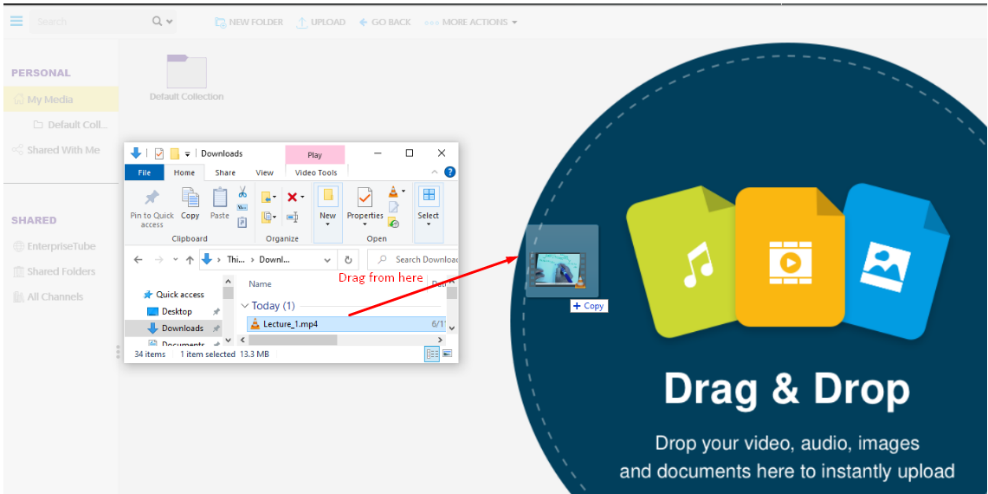
- After the upload has completed, the video will be in processing for a few minutes.
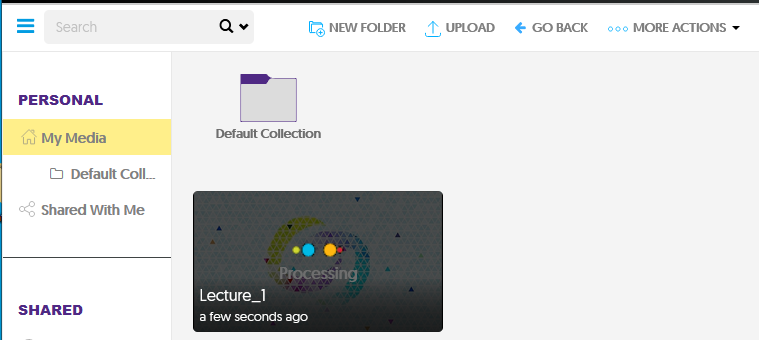
Optional uploading methods
Drag and Drop Multiple Files
- Yuja supports dragging and dropping multiple video files at a time. Select the files
and drag them into the Drag & Drop
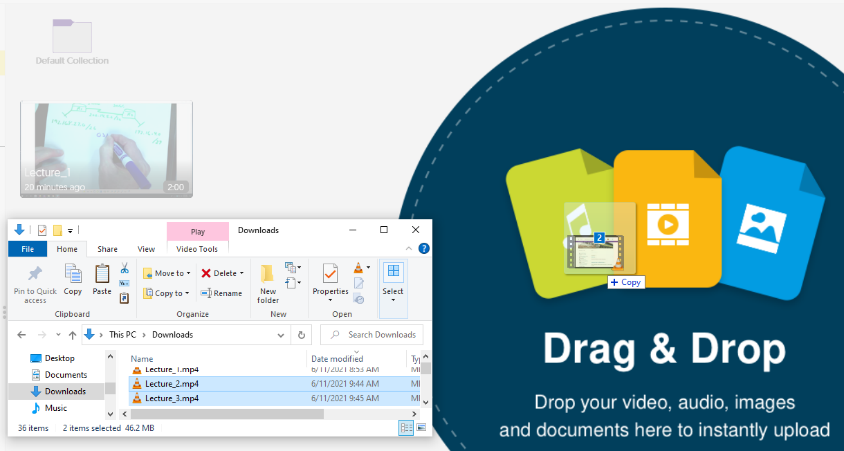
Use the Upload Option
- You can also upload video files from the Upload Follow the steps shown.
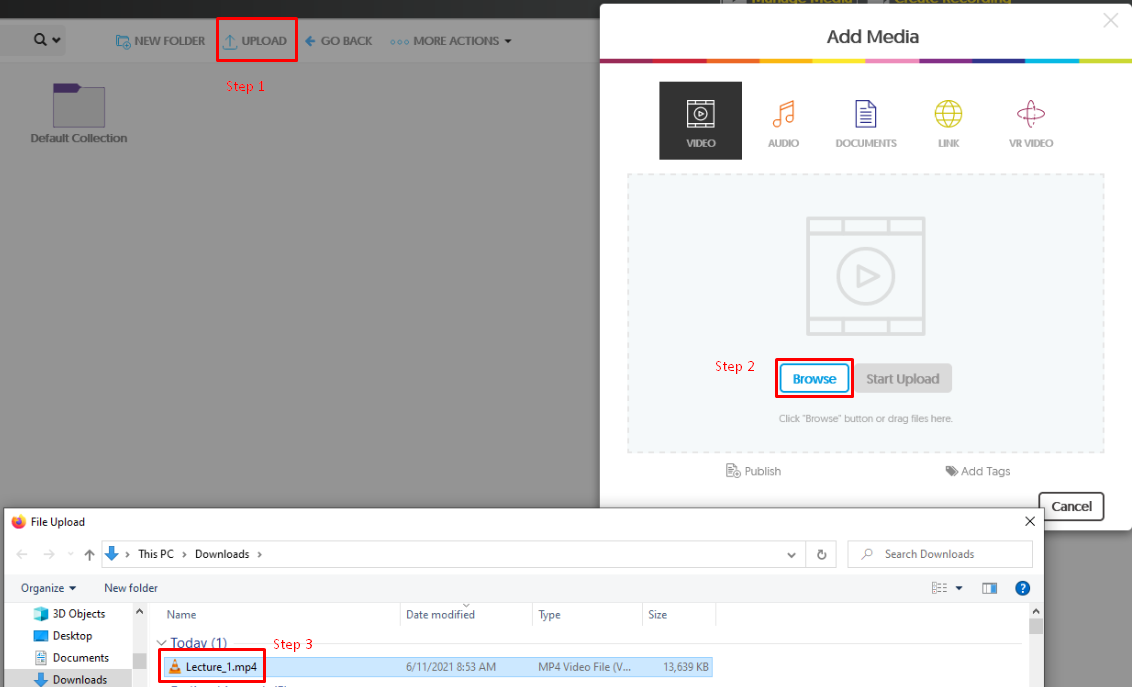
- After selecting the video file or files, click on the Start Upload button to begin uploading.